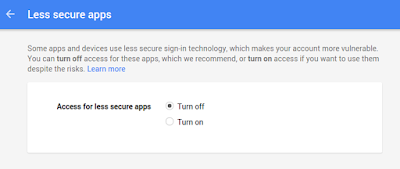Often when you install moodle within site directory and when you want to access directly you will see error.
Following amendment can be done to get rid off this error
Change
the following file:
Change - setuplib.php
Redirect
($CFG->wwwroot, get_string('wwwrootmismatch', 'error', $CFG->wwwroot),
3);
for
Redirect
($CFG->wwwroot, get_string('wwwrootmismatch', 'error', $CFG->wwwroot),
0);
Now
when you access the link, Moodle redirects immediately to the www.<your registered domain> without the warning message.
Another solution is to make changes in .htaccess file
***************************************************************
suphp_configpath /home/myroot/public_html/php.ini
Options +FollowSymlinks
RewriteEngine on
rewritecond %{http_host} ^www.domainname.com [nc]
rewriterule ^(.*)$ http://domainname.com/$1 [r=301,nc]
i.e. replace the myhost.com with your domain name
Options +FollowSymlinks
RewriteEngine on
rewritecond %{http_host} ^www.domainname.com [nc]
rewriterule ^(.*)$ http://domainname.com/$1 [r=301,nc]
i.e. replace the myhost.com with your domain name
***************************************************************
The main advantage of this solution, you won't have to update the moodle code every time you update to a new version.
Hope this will solve the issue.